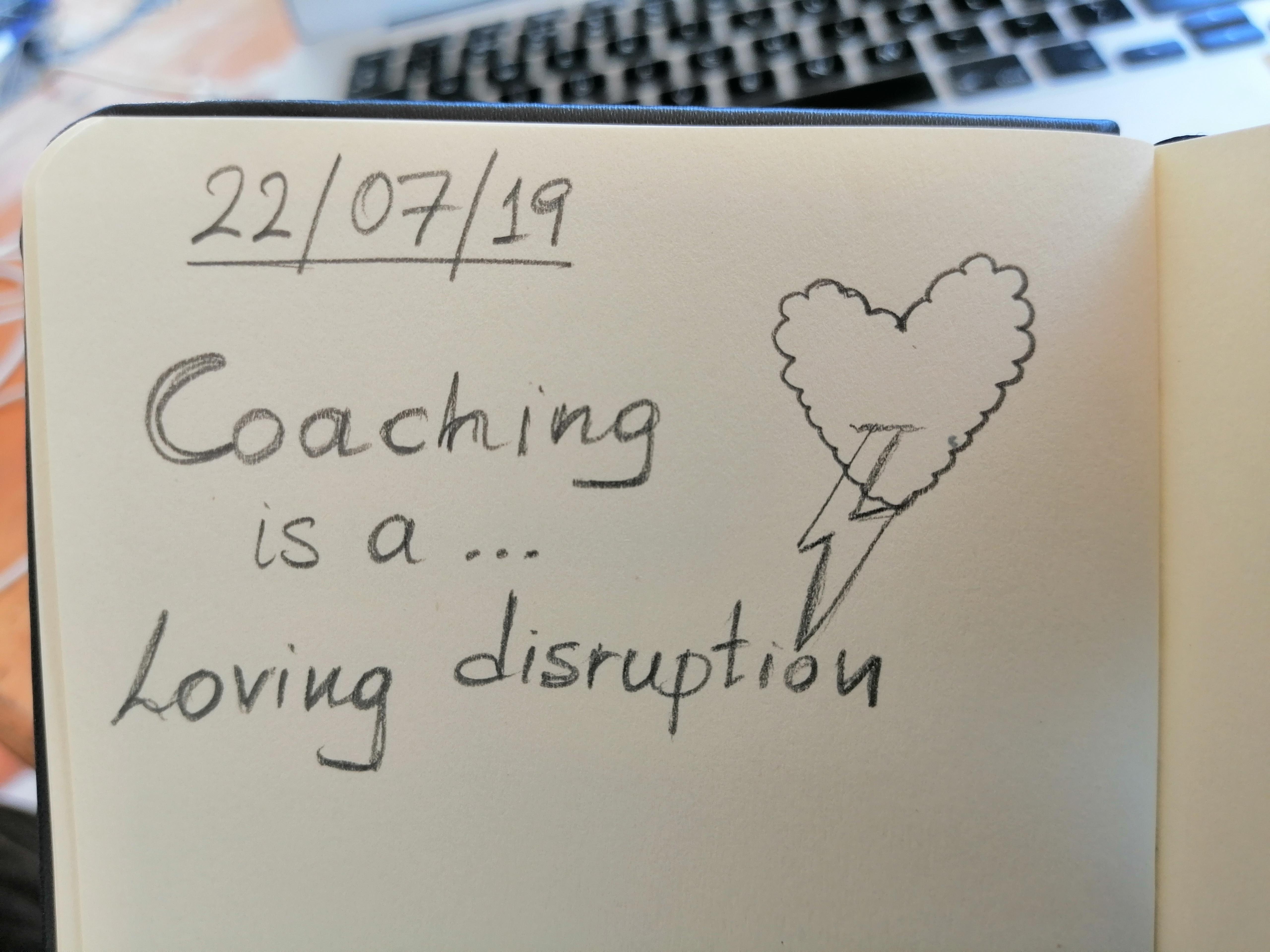How to Increase Email Deliverability – Complete Action List
Below is a list of things you can do to increase your email deliverability, ie. your inbox placement rate (emails got into your subscribers’ inbox/emails sent out). This article could be a whole book or series of books so I’ll try to be updating it as often as possible.
Re-engage with Inactive Subscribers
Subscribers who are not engaging with your emails (not reading, not clicking, not replying, not forwarding, etc.) have a negative impact on your email marketing campaigns. Inactive subscribers is a sign to the mailbox providers (Gmail, Yahoo, Outlook, etc.) that your emails don’t provide value.
A good ISP has to protect the mailbox of their clients, right? So, a good ISP thinks: If my people don’t even bother to open these emails every week, why shall I keep sending these emails? Dump the bloody emails into the spam folder.
It’s very easy to increase your deliverability right now: Send only to the dudes that open your emails and you’ll see your open rates skyrocket! 🙂
Segment your list into active and inactive subscribers. Give your inactive subscribers the last chance to remain on your list through a special offer, discount, free delivery, or ask them directly whether they want to remain on the list or not. Maybe you’ve already solved their problem and they don’t need you anymore. That’s not always bad.
Delete Inactive Subscribers
Did you give the inactive the last chance and they still don’t care? Bin them now and feel better! Quality over quantity! You’re even saving the planet by sending less email to the those who don’t open.
How an inactive subscriber is defined depends on the business, how frequently you send messages, etc.
OK, do you find it too hard to let them go? Keep them but send to these guys less often. That’s a solution if you still haven’t thought about how to re-engage.
However, if you are a small business or a solo entrepreneur, keeping them all on your list means you’re getting billed more for no reason I’d say. I’ve worked with entrepreneurs and convinced to bin half of their subscribers. It feels good in the end and they can invest those extra fat Aweber fees on something more important for their business. A solution would be to export the inactive ones to a CSV file until you decide what to do but should you bother? I don’t think so.
In any case, always perform a back-up of your subscribers before you delete them. There might also be a reason why they are inactive. Maybe they don’t see your emails because they get filtered into a “Promotions” folder or spam folder? Go through your inactive subscriber list and check out for patterns. Maybe one mailbox provider sends your emails to the spam folder.
If you have deleted them already without keeping a backup, you can always go back to your ESP and ask to restore them. I’m not sure how possible is that if you deleted them a year ago? I know Aweber offers a 30 day restore window. So, if you deleted them over the last 30 days, they can definitely restore them. Another way to restore them is through campaign data. Anyway, you have to check with your ESP.
Look at your Sources
OK. You’ve deleted the inactive ones. That was a brave and essential step. Now you have to take a closer look at how you get emails on your list? Is it only people who consent to your sending them email updates or you buy these emails? Do you have any lovely robots scrapping websites for keywords and collecting emails? Do you stuff your Linkedin contacts’ emails into your list?
If you are doing any of the above, stop it now and remove doing that now and remove all bought emails from your list.
Did you Get Permission to Send Emails?
OK, maybe you never bought a list and you don’t use any robots to harvest tons of email for you but…
… if someone bought a product on your website doesn’t mean that he consented to your firing emails at him every couple of days.
Just because you just started a new business doesn’t mean you can include all the contacts of your previous business into your “Welcome to my new project” campaign!
Always ask explicitly for permission to send emails and let them give you the green light actively!
Don’t use passive opt-in. For example, you buy a product from a brand and at the checkout, there is a checkbox “email me about future offers” already checked. Don’t do that, it’s cheating! Let them check the box themselves if they really want to hear about your future offers.
Or the typical case of a parent company owing 3-4 brands. If a customer subscribes to a brand A, doesn’t mean that brand B of the same parent company is allowed to send emails to the same customer. It took me a few weeks to stop receiving emails from KLM and AirFrance and I had to mark them spam! Yea, I don’t care if I block my boarding pass from being delivered to my inbox in the future. I was getting so much spam from those two just because they participate in an airline star – planet – universe alliance! WTF!
Don’t Surprise People
People don’t like surprises.
Did you say you would email them once a week and you email them twice a week? That’s not cool.
You never mentioned frequency and you’re emailing every day? Not cool either.
Set clear expectations on who will be emailing them, what they’ll be emailing them about, how often, and why it’s good to receive those emails.
Check the unsubscribes
If the unsubscribes are up, this means you’re not meeting your subscribers’ expectations.
If you experience a significant drop in the unsubscribes, you shouldn’t rush to throw a party I’m afraid. That probably means you’re no longer getting into the inbox (unless your opens skyrocket, of course…) I
If both opens and unsubscribes are going down, it means the mailbox providers are sending your emails to the spam folder.
If now you’re experiencing a significant drop in engagement and unsubscribes, you need to check what preceded it. What sort of emails did you send out lately? What about your sources?
Also, check the unsubscribe process yourself with a test account. Does it take effect immediately? Check with your ESP.
Are the complaints up?
First of all, what does a complaint mean? Have you noticed the complaints metric that comes with your ESP analytics? A complaint means that somebody marked your email as spam and your ESP got some feedback from their mail server (feedback loops). However, not every server notifies the sender that the subscriber marked the message as spam. A rule of thumb some say is 3-to-1, ie. the complaints are three times more than what your ESP reports. I’m not sure about this. However, I can guarantee that your ESP doesn’t capture all the complaints (spam marked emails).
I once asked Aweber for stats regarding the percentage of complaints that they capture. They said they capture everything! Yea, right… Guys, don’t assume anything in this business. Have a look at the chat I had with Support:


Maybe they can’t find the unsubscribe option and that’s why they mark your email as spam. Always, place the unsubscribe option in a visible place in your message.
Also, you cannot always see who complained (for example Aweber doesn’t provide information, MailChimp does, etc.) If someone complains, the ESP marks them instantly unsubscribed so they don’t receive anything from you anymore. So, your complaints are hidden in the unsubscribes.
Also, note that there are other ways for someone to complain by sending a complaint to the ESP postmaster (you can find a reply-to/abuse address in every email header) or to spamcop.net. There is also the Microsoft Outlook.com Spam Fighters Programme.
Check the Bounces
If you send out emails regularly, the bounce rate should be relatively small (under 1%). It’s always good to send relatively often and consistently to avoid peaks with bounces. Your ESP will probably not raise this issue while the bounce rate is less than 5% but that doesn’t mean you shouldn’t care. There are two types of bounces: hard bounces and soft bounces.
Hard Bounce
A hard bounce means that the delivery of the email failed permanently, ie. no matter how many times you try later, your email will not be delivered. The reasons for a hard bounce are:
- The mailbox you are trying to send to doesn’t exist, or it only used to exist.
- The mailbox provider doesn’t even bother to send your messages to the spam folder but blocks them straight away. The problem might be inappropriate content. If the reason that you’re being blocked is bad reputation (bad IP or domain, you’re blacklisted, etc.) and then you take the steps to reverse your bad reputation, you may be able to send to an email that previously hard-bounced.
The code of a hard bounce is usually 500 or 550. For example, <tonny.wilson@abc.com> 550 Message rejected.
If the issue is with reputation, you should definitely check your sources. How do you get emails? Maybe you’re sending to spam traps (email addresses published out there for the purpose of catching the ones who use robots to harvest emails).
To avoid getting lots of hard bounces all at once you should email your list frequently. Don’t add emails from a list that you haven’t contacted since last year.
Also, you need to check with your ESP in the case that the IP you’re sending from (that’s controlled by the ESP) is also used by spammers. We’ll cover that further down.
Soft Bounce
A soft bounce means that the email you tried to send to actually exists but delivery failed for a temporary reason. The reason may be:
- The recipient’s mail server was down.
- The mailbox of the user was full.
- Your email was too big (for example, you attached a huge video).
- You are sending too much and the mailbox provider is asking to slow down.
The code of a soft bounce usually starts with 4. For example, <tonny.wilson@abc.com> 421 Try again later.
Here you can find a list of bounce codes.
Check your ESP’s IP Score
ESP’s use either a dedicated (only you send through your dedicated IP) or shared IP’s to send out your messages. To check the IP reputation do the following:
- Subscribe to your list using one of your emails (most probably you’re on one of your lists already).
- Next time you send an email to your subscribers go check the header of that email. If you use Gmail, you need to click the arrow on the top right of your message and select Show Original as below.

- You’ll find the IP of your ESP in multiple places in the email header. Have a look below:

- Next, go to Return Path’s Sender Score tool here and paste the IP. The Sender Score is a number from 0 to 100 with 100 being the highest score. Anything equal or above 98 is super excellent. If you see scores like 84, 88 you have to check the comments that Return Path gives below in their report. Sometimes, it’s because a lot of emails get filtered. Why do they get filtered? Maybe it’s your content, sources, spam-traps, etc. Anyway, you have to be checking your IP reputation frequently.

Check Deliverability to Gmail users using Google Postmaster Tools
Gmail until recently didn’t give much feedback as to how the Gmail users react to the emails they receive. They not long ago offered this tool https://postmaster.google.com/ to help senders reaching the Gmail inbox. You have to verify your domain and then you can check for stats. Now, the stats will not always be visible unless you have a considerable sender volume.
Domain Authentication
You have to use some authentication technology in order to prove to both the subscriber and mailbox provider that it’s indeed you that you’re sending this email.
If you don’t provide authentication, you’re just increasing your chances of ending in the spam folder or being blocked.
It’s amazing how many established businesses today haven’t set up proper domain authentication methods.
There are the three primary methods of authentication: SPF, DKIM, and DMARC.
To check your SPF, DKIM keys use this site.
The domain authentication process varies from ESP to ESP. I promise to write an extensive article about this. In any case, check with your ESP.
Insist on a Confirmed Opt-in to your List
Force a confirmed opt-in to your list. Yes, you’ll not get as many opt-ins this way but this first validates an email and second, shows that somebody really wants to get on your list which guarantees more engagement in the future.
Plus, imagine that somebody enters an email incorrectly. For example, george@example.com instead of george@example.co.uk. If there is a user george@example.com, they will complain about receiving your emails because they never asked to join your list!
Also, with a confirmed opt-in you make it harder for a competitor to go there and put garbage in your list if they want to do harm to you.
More Tips
- Provide an option to change address next to the unsubscribe option. People usually provide the company email address to sign up for a list so, what if somebody changes his job?
- Don’t integrate big volumes of data into your regular campaigns. Isolate new data, test it, and then integrate gradually into your regular campaigns.
- Make sure you send your emails from a corporate email. So, if your site is YummyDonuts.com, you should send an email from mark@yummydonuts.com and not yummydonuts@gmail.com. Here, note that it’s better to send an email from a personal account (mark@example.com) rather than a role account like info@yummydonuts.com if you want to land on the inbox. A good practice is always to be consistent with which email account you use for specific purposes. For example, transactional emails from accounts@yummydonuts.com and offers from let’s say grabitnow@yummydonuts.com
There is a lot more to include folks! I’ll be updating this one! Stay tuned!